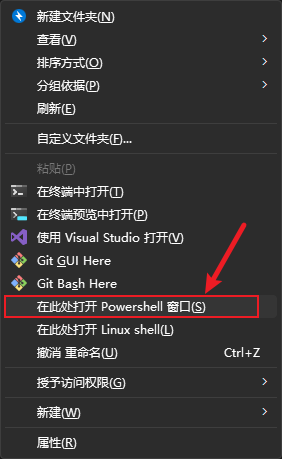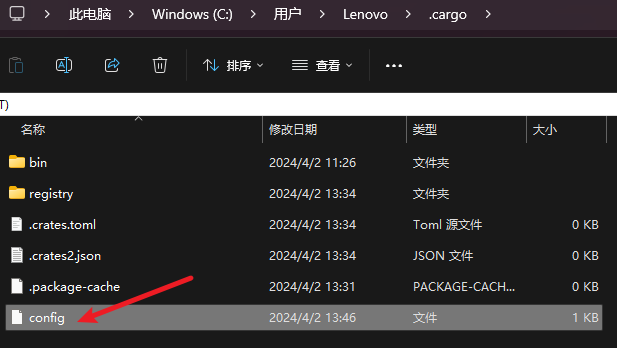下载
首先,从 Rust 官方网站下载 rustup-init.exe 64 位安装包。
https://www.rust-lang.org/tools/install
网络连接错误
但是直接点击 rustup-init.exe 进行安装,会报错。大意是网络无法连接。
这个跟之前在 Linux 上安装 rust 是一样的问题,被网址被国内和谐了。
info: profile set to 'default'
info: default host triple is x86_64-pc-windows-msvc
info: syncing channel updates for 'stable-x86_64-pc-windows-msvc'
error: could not download file from 'https://static.rust-lang.org/dist/channel-rust-stable.toml.sha256' to 'C:\Users\Lenovo\.rustup\tmp\_rjoemu64lntqth4_file': failed to make network request: error sending request for url (https://static.rust-lang.org/dist/channel-rust-stable.toml.sha256): error trying to connect: tcp connect error: 由于连接方在一段时间后没 有正确答复或连接的主机没有反应,连接尝试失败。 (os error 10060): error trying to connect: tcp connect error: 由于连接方 在一段时间后没有正确答复或连接的主机没有反应,连接尝试失败。 (os error 10060): tcp connect error: 由于连接方在一段时间后没有正确答复或连接的主机没有反应,连接尝试失败。 (os error 10060): 由于连接方在一段时间后没有正确答复或连接的主机没有反 应,连接尝试失败。 (os error 10060)
Press the Enter key to continue.
配置国内源
进入到保存 rustup-init.exe 的文件目录。
同时按住 Shift 键及鼠标右键,在弹出菜单中,选择 “在此处打开 Powershell 窗口”。(又学到了一招 Windows 11 小技巧。。。)
注意,不按 Shift 键,是没有这个 Powershell菜单选项的。
设置国内源的环境变量:
$ENV:RUSTUP_DIST_SERVER='https://mirrors.ustc.edu.cn/rust-static'
$ENV:RUSTUP_UPDATE_ROOT='https://mirrors.ustc.edu.cn/rust-static/rustup'
然后再重新执行 rust 安装程序:
.\rustup-init.exe
安装过程日志
再次安装就非常快了
info: profile set to 'default'
info: default host triple is x86_64-pc-windows-msvc
info: syncing channel updates for 'stable-x86_64-pc-windows-msvc'
info: latest update on 2024-03-28, rust version 1.77.1 (7cf61ebde 2024-03-27)
info: downloading component 'cargo'
info: downloading component 'clippy'
info: downloading component 'rust-docs'
14.9 MiB / 14.9 MiB (100 %) 5.3 MiB/s in 2s ETA: 0s
info: downloading component 'rust-std'
18.2 MiB / 18.2 MiB (100 %) 7.1 MiB/s in 3s ETA: 0s
info: downloading component 'rustc'
58.1 MiB / 58.1 MiB (100 %) 6.4 MiB/s in 23s ETA: 0s
info: downloading component 'rustfmt'
info: installing component 'cargo'
info: installing component 'clippy'
info: installing component 'rust-docs'
14.9 MiB / 14.9 MiB (100 %) 1.8 MiB/s in 26s ETA: 0s
info: installing component 'rust-std'
18.2 MiB / 18.2 MiB (100 %) 16.3 MiB/s in 1s ETA: 0s
11 IO-ops / 11 IO-ops (100 %) 0 IOPS in 9s ETA: Unknown
info: installing component 'rustc'
58.1 MiB / 58.1 MiB (100 %) 17.5 MiB/s in 3s ETA: 0s
12 IO-ops / 12 IO-ops (100 %) 0 IOPS in 16s ETA: Unknown
info: installing component 'rustfmt'
info: default toolchain set to 'stable-x86_64-pc-windows-msvc'
stable-x86_64-pc-windows-msvc installed - rustc 1.77.1 (7cf61ebde 2024-03-27)
Rust is installed now. Great!
To get started you may need to restart your current shell.
This would reload its PATH environment variable to include
Cargo's bin directory (%USERPROFILE%\.cargo\bin).
Press the Enter key to continue.
测试
关闭当前 Powershell 窗口,再次打开,就能使用 rust 相关工具了。
> rustc.exe --version
rustc 1.77.1 (7cf61ebde 2024-03-27)
cargo 国内源
如果需要后续使用 cargo 安装依赖包,继续使用国内源,还需修改 windows 系统环境变量。
在 windows 当前用户目录下,找到 .cargo 目录,在其下面新建一个 config 文件
内容:
[source.crates-io]
registry = "https://github.com/rust-lang/crates.io-index"
# 替换成你偏好的镜像源
replace-with = 'ustc'
# 清华大学
[source.tuna]
registry = "https://mirrors.tuna.tsinghua.edu.cn/git/crates.io-index.git"
# 中国科学技术大学
[source.ustc]
registry = "git://mirrors.ustc.edu.cn/crates.io-index"
# 上海交通大学
[source.sjtu]
registry = "https://mirrors.sjtug.sjtu.edu.cn/git/crates.io-index"
# rustcc社区
[source.rustcc]
registry = "git://crates.rustcc.cn/crates.io-index"
保存即可
参考
https://www.cnblogs.com/manqing321/p/17026725.html
关于作者 🌱
我是来自山东烟台的一名开发者,有感兴趣的话题,或者软件开发需求,欢迎加微信 zhongwei 聊聊,或者关注我的个人公众号“大象工具”, 查看更多联系方式