使用 Visual Studio 2022 社区版创建,WPF 项目。注意选择的是 .NET 6.0,而不是 .NET Framework。
了解目录结构是为了方便在终端里开发,摆脱 VS。
例如,我新建了一个 I18nTool 的项目:
未编译前目录结构
> tree
.
├── I18nTool
│ ├── App.xaml
│ ├── App.xaml.cs
│ ├── AssemblyInfo.cs
│ ├── I18nTool.csproj
│ ├── I18nTool.csproj.user
│ ├── MainWindow.xaml
│ ├── MainWindow.xaml.cs
│ ├── bin
│ │ └── Debug
│ │ └── net6.0-windows
│ └── obj
│ ├── Debug
│ │ └── net6.0-windows
│ │ ├── App.g.i.cs
│ │ ├── I18nTool.AssemblyInfo.cs
│ │ ├── I18nTool.AssemblyInfoInputs.cache
│ │ ├── I18nTool.GeneratedMSBuildEditorConfig.editorconfig
│ │ ├── I18nTool.assets.cache
│ │ ├── I18nTool.csproj.AssemblyReference.cache
│ │ ├── I18nTool.designer.deps.json
│ │ ├── I18nTool.designer.runtimeconfig.json
│ │ ├── I18nTool_MarkupCompile.i.cache
│ │ ├── MainWindow.g.i.cs
│ │ ├── ref
│ │ └── refint
│ ├── I18nTool.csproj.nuget.dgspec.json
│ ├── I18nTool.csproj.nuget.g.props
│ ├── I18nTool.csproj.nuget.g.targets
│ ├── project.assets.json
│ └── project.nuget.cache
└── I18nTool.sln
9 directories, 23 files
首次编译后的目录结构
.
├── I18nTool
│ ├── App.xaml
│ ├── App.xaml.cs
│ ├── AssemblyInfo.cs
│ ├── I18nTool.csproj
│ ├── I18nTool.csproj.user
│ ├── MainWindow.xaml
│ ├── MainWindow.xaml.cs
│ ├── bin
│ │ └── Debug
│ │ └── net6.0-windows
│ │ ├── I18nTool.deps.json
│ │ ├── I18nTool.dll
│ │ ├── I18nTool.exe
│ │ ├── I18nTool.pdb
│ │ └── I18nTool.runtimeconfig.json
│ └── obj
│ ├── Debug
│ │ └── net6.0-windows
│ │ ├── App.g.cs
│ │ ├── App.g.i.cs
│ │ ├── I18nTool.AssemblyInfo.cs
│ │ ├── I18nTool.AssemblyInfoInputs.cache
│ │ ├── I18nTool.GeneratedMSBuildEditorConfig.editorconfig
│ │ ├── I18nTool.assets.cache
│ │ ├── I18nTool.csproj.AssemblyReference.cache
│ │ ├── I18nTool.csproj.BuildWithSkipAnalyzers
│ │ ├── I18nTool.csproj.CoreCompileInputs.cache
│ │ ├── I18nTool.csproj.FileListAbsolute.txt
│ │ ├── I18nTool.designer.deps.json
│ │ ├── I18nTool.designer.runtimeconfig.json
│ │ ├── I18nTool.dll
│ │ ├── I18nTool.g.resources
│ │ ├── I18nTool.genruntimeconfig.cache
│ │ ├── I18nTool.pdb
│ │ ├── I18nTool_MarkupCompile.cache
│ │ ├── I18nTool_MarkupCompile.i.cache
│ │ ├── I18nTool_MarkupCompile.lref
│ │ ├── I18nTool_ifsy5zia_wpftmp.AssemblyInfo.cs
│ │ ├── I18nTool_ifsy5zia_wpftmp.AssemblyInfoInputs.cache
│ │ ├── I18nTool_ifsy5zia_wpftmp.GeneratedMSBuildEditorConfig.editorconfig
│ │ ├── I18nTool_ifsy5zia_wpftmp.assets.cache
│ │ ├── I18nTool_ifsy5zia_wpftmp.csproj.BuildWithSkipAnalyzers
│ │ ├── MainWindow.baml
│ │ ├── MainWindow.g.cs
│ │ ├── MainWindow.g.i.cs
│ │ ├── apphost.exe
│ │ ├── ref
│ │ │ └── I18nTool.dll
│ │ └── refint
│ │ └── I18nTool.dll
│ ├── I18nTool.csproj.nuget.dgspec.json
│ ├── I18nTool.csproj.nuget.g.props
│ ├── I18nTool.csproj.nuget.g.targets
│ ├── project.assets.json
│ └── project.nuget.cache
└── I18nTool.sln
9 directories, 48 files
编译之后增加了 25 个文件。
核心文件
- 布局文件:MainWindow.xaml
- 逻辑文件:MainWindow.xaml.cs
bin 与 obj 目录的区别
参考:
https://stackoverflow.com/questions/5308491/what-are-the-obj-and-bin-folders-created-by-visual-studio-used-for
- obj 目录:用于存放编译过程中产生的中间文件,例如,每个源码文件都会生成一个 object 文件,但是这些中间文件还没有链接到一起。
- bin 目录:最终生成的可执行文件或库文件,即,链接后的最终文件。
类似的地方,obj 和 bin 目录都会包含 Debug 目录和 Release 目录,以对于不同的编译选项。
git 管理
推荐使用 VS 里面新建 git 仓库时自带的 gitignore 文件。
其自动屏蔽了 obj 与 bin 目录,实际提交时只有寥寥几个源码/配置文件,还算简洁。
终端编译执行
终端里用 dotnet.exe 命令编译执行,需要进入到与 bin obj 平级的目录下,即,忽略 sln 文件目录。
执行运行
dotnet.exe run
即可。其会自动生成 obj,bin 目录。
如果在 sln 平级目录执行,会报错:
> dotnet.exe run
找不到要运行的项目。请确保 D:\work\I18nTool 中存在项目,或使用 --project 传递项目路径。
微信关注我哦 👍
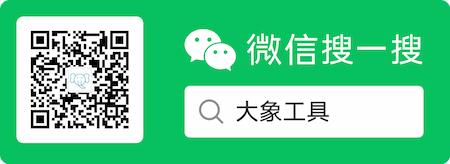
我是来自山东烟台的一名开发者,有感兴趣的话题,或者软件开发需求,欢迎加微信 zhongwei 聊聊, 查看更多联系方式